Weblutions Documentation > FaxCAD > Installation & Setup > Step Two - Installing Files
Step Two - Installing Files
As FaxCAD uses Node.Js we want to use a proxy to direct users to the application through a manipulation method.
If you don't have a SFTP viewer take a look at WinSCP
Nginx Configuration
Using a SFTP viewer navigate to /etc/nginx/sites-available/default. This is the Nginx site configuration. Delete the contents of the default file if you haven't made changes to it before.
Replace the contents with the below and change the port and domain as instructed.
server {
server_name example.com; # Change domain to your domain
location / {
proxy_pass http://localhost:3000; # Change ONLY the port if needed.
proxy_http_version 1.1;
proxy_set_header Upgrade $http_upgrade;
proxy_set_header Connection 'upgrade';
proxy_set_header Host $host;
proxy_cache_bypass $http_upgrade;
proxy_set_header X-Real-IP $remote_addr;
}
}
Once you have made your changes save the file and restart Nginx.
sudo systemctl restart nginx
Issue SSL Certificate
To issue our SSL certificate we want to run the below command and replace the domain name to ours.
sudo certbot --nginx -d example.com
You may be asked for some details like an email (this doesn't get used publicly).
When directed for a redirect method select the 2 option.
Now our certificate is issued we want to make sure it renews itself. Run the renew command to do so.
sudo certbot renew --dry-run
Installing FaxCAD Files
This might be the easiest step in the whole guide.
Using a SFTP application like WinSCP copy and paste the contents of our download to the /home directory.
We want to end location to be /home/faxcad so create a new directory if needed.
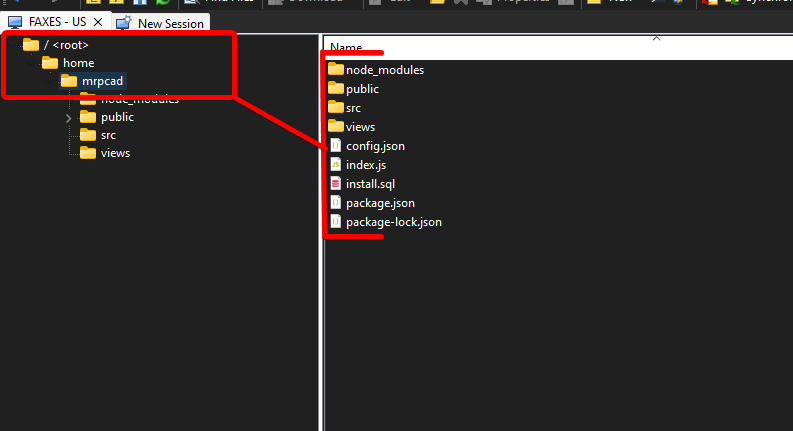
Installing The Database
Now, back to the harder stuff, it's time to install the MySQL database for FaxCAD .
Login to our MySQL server using the mysql -u root -p command and enter your password.
Next all we need to do once logged in is run the below command.
source /home/faxcad/installme.sql
Discord Application
As FaxCAD uses Discord as a login method along with popular logging and other enhanced features we will want to create a Discord Application in the Discord Developer Portal
Create an application and add a bot profile.
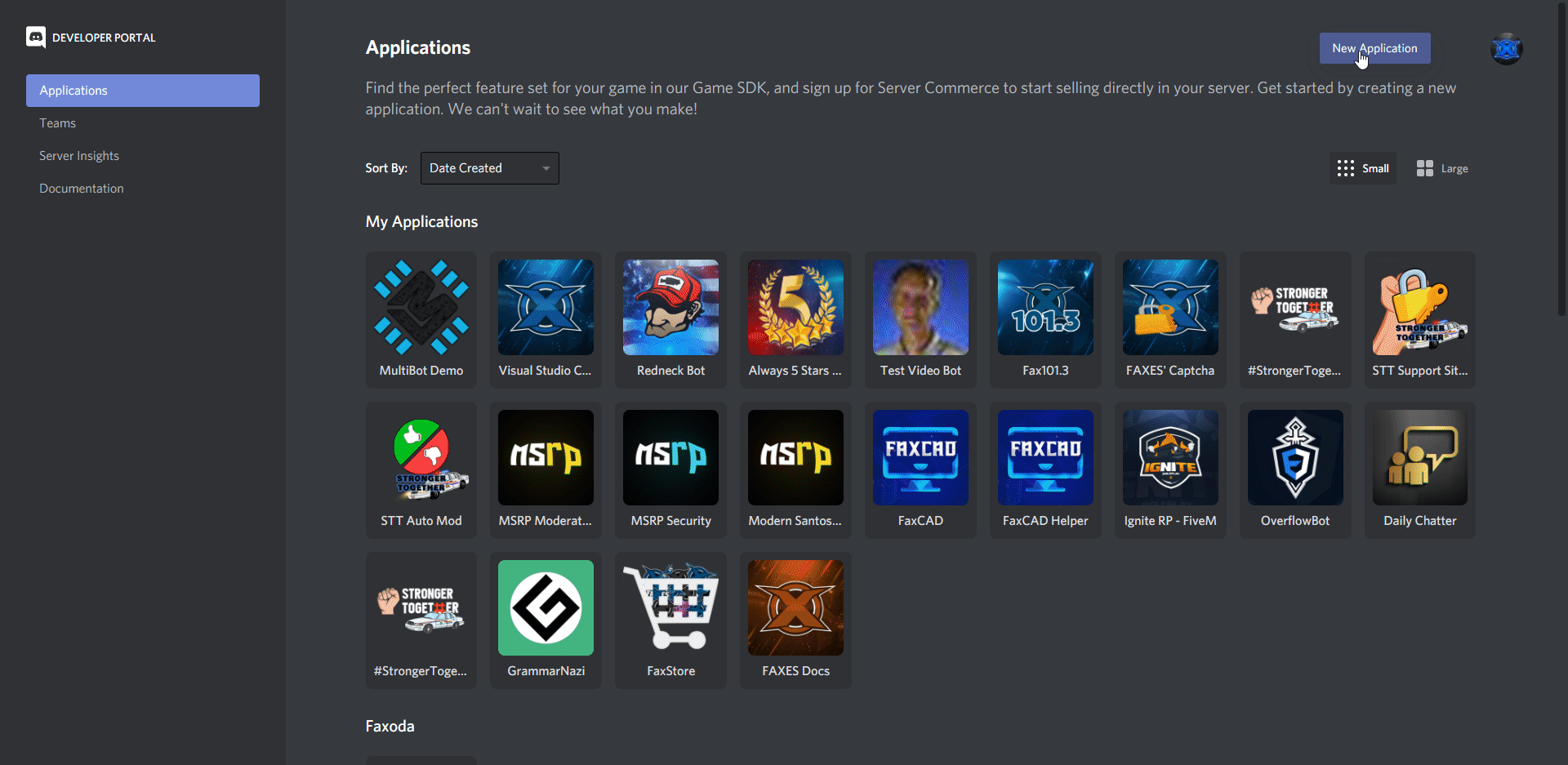
In the Bot tab enable both gateway intents.
Review this page
