Weblutions Documentation > FaxCAD > Installation & Setup > Step Three - Configuration
Step Three - Configuration
It's time to start configuring your site in the configuration file (config.json).
This section covers a variable documentation table on every single item inside the config file along with what it is and does as well as how to configure it.
Discord Login
Although the most common Discord offers a range of out of app features which echo into the Discord platform that other services don't provide.
First things first, create a Discord application through the Discord developer portal
Now on the OAuth2 page you will need to add the following as a redirect and replace the domain with yours. This is used in our login callback to actually log the user in.
https://example.com/auth/discord/callback
Change example.com to represent your domain name.
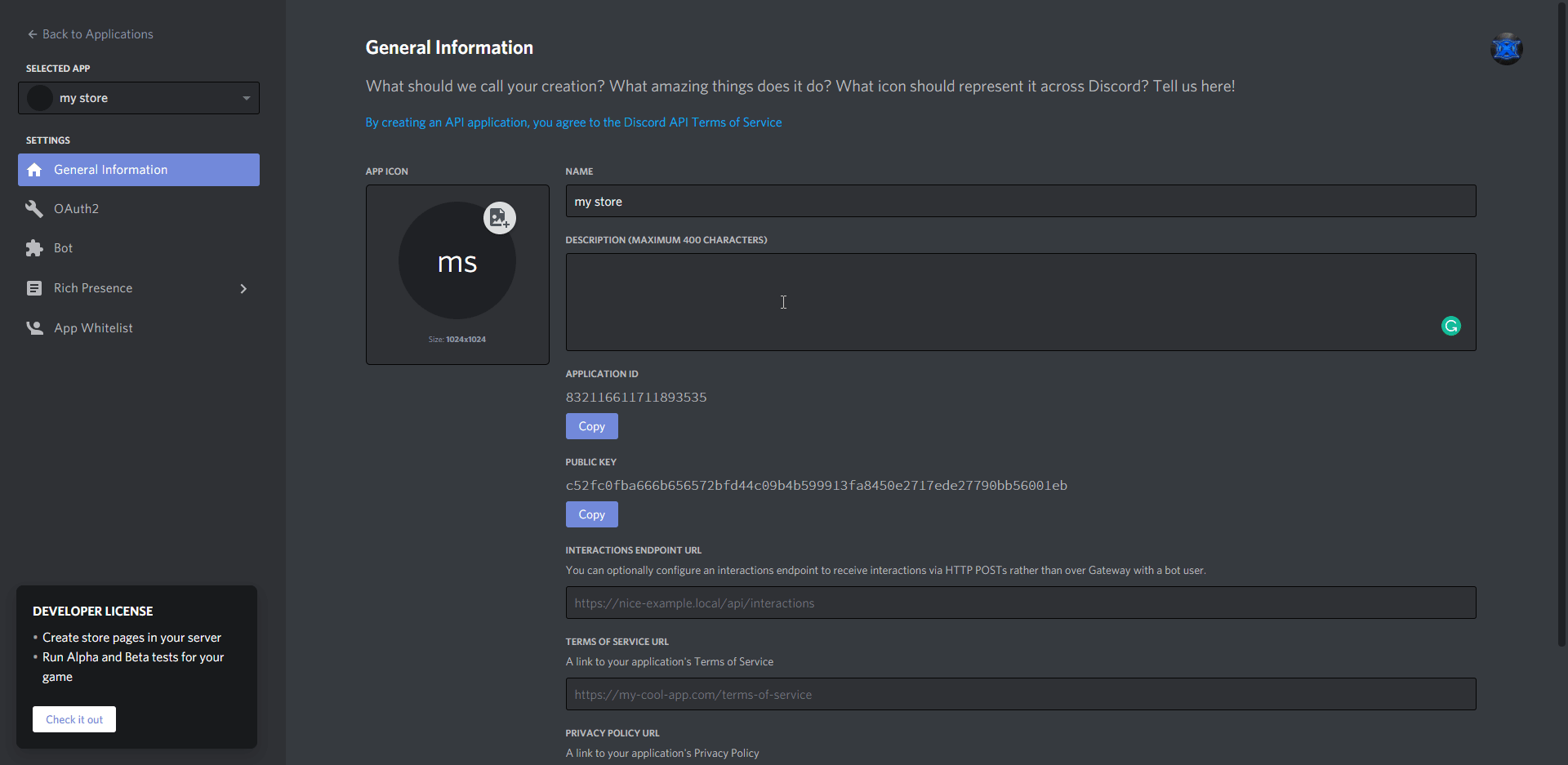
Now, copy the Client ID and place it in the config file of FaxCad under the tokens section. Also copy the Client Secret from the Discord page into your FaxCad config.
Once you have configured FaxCad to have all of the required configuration options then you can proceed.
[R] symbols a required item.
| Variable Name | Description | Type | Default Value |
|-------------------|------------------------------------------|---------------------------------------------------------------------------------------------------|---------------------------|
| processPort | The port that the application runs on | Number | 3000 |
| domain | The domain which the CAD will operate on | String | "http://localhost:3000" |
| ownerId | The Discord ID of the site owner | String | "DISCORD_ID_HERE" |
| discordBotToken | Discord bot token | String | "DISCORD_BOT_TOKEN" |
| oAuth2ClientId | Discord OAuth2 client ID | String | "DISCORD_CLIENT_ID" |
| oAuth2ClientToken | Discord OAuth2 client secret | String | "DISCORD_CLIENT_SECRET" |
| faxesLicenseKey | The license key to activate the software | String | "FAXES_LICENSE_KEY" |
| host | The remote server to use. This should be an IP for a server or if it’s the machine then use localhost | String | "localhost" |
| username | The username used for the SQL login. | String | "root" |
| password | The password used for the SQL login. | String | "password" |
| database | The database name which contains the SQL tables. | String | "faxcad" |
Review this page
